Personal
Agents and admins can set their own personal information (avatar, nickname, name, employee ID, and phone number), modify the login password, set the interface language, and set their personal greetings.
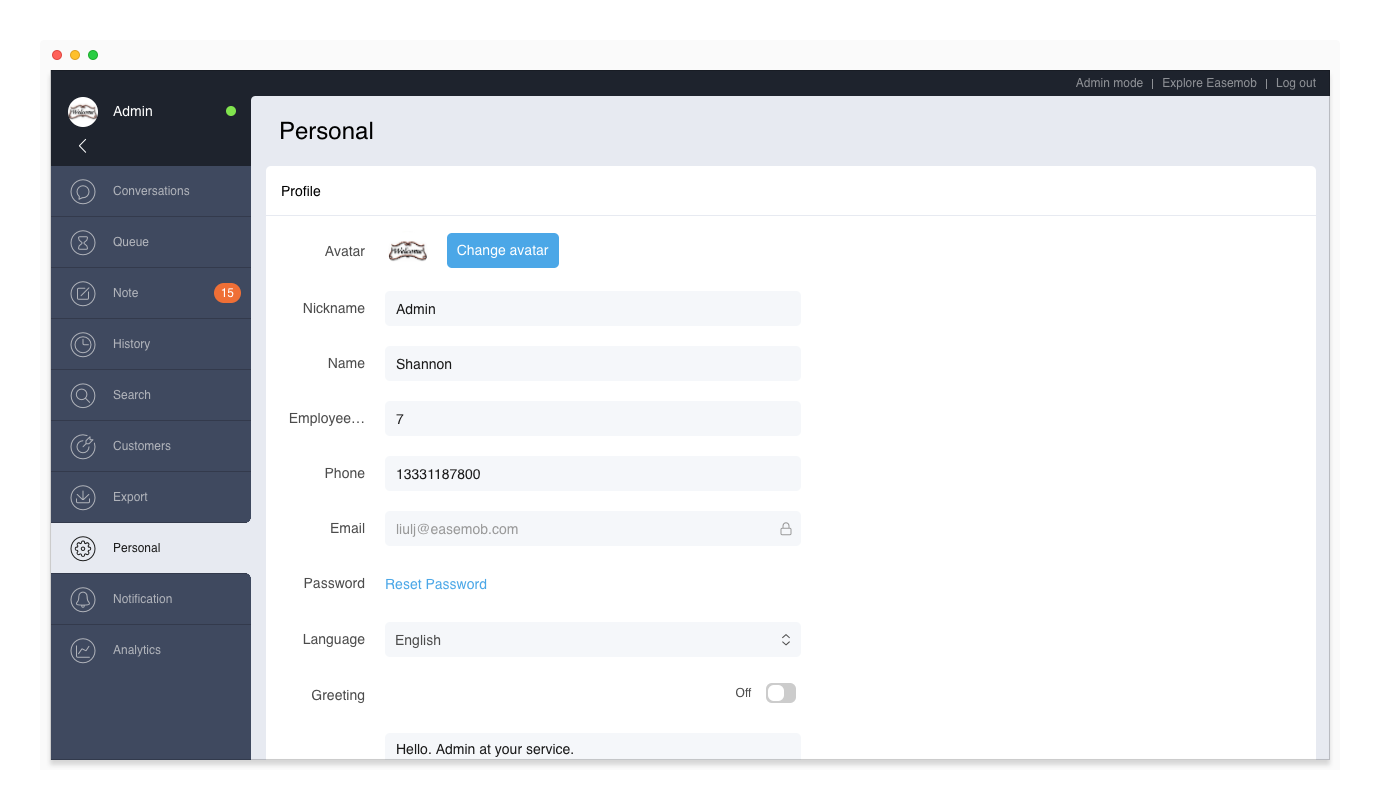
Set Personal Information
Personal information includes avatar, nickname, name, employee ID, and phone number. On the Personal page, enter these information and click Save.
- Avatar: Set your avatar by uploading a photo. Your avatar will also be displayed on PC and App Customer Engagement Cloud.
- Nickname: Set your nickname. You nickname will be seen by your colleagues. To allow app and web customers to see your nickname, an admin must go to “Admin Mode > Settings > System Settings” and turn on the “Show agent nicknames to customers” feature.
- Name: Set your real name. Only your colleagues can see your real name.
- Employee ID.: Set your employee ID.
- Phone: Set your phone number.
Note: “Email” indicates your login email address which cannot be modified. If you forget your password, you can retrieve the password via your email.
Reset Password
To reset your password:
- Click Reset Password.
- Enter the old and new passwords and click Modify.
Set Interface language
To change the interface language, select a language and click Save.
Set Greeting
Both agents and admins can set their greetings. When a conversation is assigned or transferred to an agent, the system automatically sends the agent's greeting to the customer.
- Enter your greeting and turn it on.
- Click Save.
You can also add ##Hi there## to your greeting. If the customer's nickname is valid, the customer's nickname is displayed; if the customer's nickname is invalid, “Hi there” is displayed. The content between the special characters (####) can be customized.
For example, the greeting is “##Hi there##, what can I do for you?”
- If the customer's nickname is valid (nickname is different from ID), assuming it is Jon, the greeting sent to Jon is “Jon, what can I do for you?”
- If the customer's nickname is invalid (nickname is the same as ID), the greeting sent to the customer is “Hi there, what can I do for you?”
Note: The greeting is automatically sent to the customer only at work hours.