Ticket
Hyphenate has launched a powerful online ticket system that supports multi-person collaboration. Tickets can be submitted to the ticket system via e-mail, web, and telephone. Hyphenate Customer Engagement Cloud provides the “ticket integration” function to connect with the ticket system.
The “ticket integration” function is a value-added service. To activate it, please go to “Admin Mode > Ticket > Apply Ticket”, and fill in the application form.
Apply for the Ticket Function
After you apply for the ticket function and configure your system email address, you can start provide ticket service for your customers.
Follow these steps:
- Go to “Admin Mode > Ticket > Apply Ticket”, and click the Apply Ticket button.
- Enter your contact information (your name, phone, company name, email address), and click Submit.
After submitting your application, please be patient and your business manager will contact you as soon as possible.
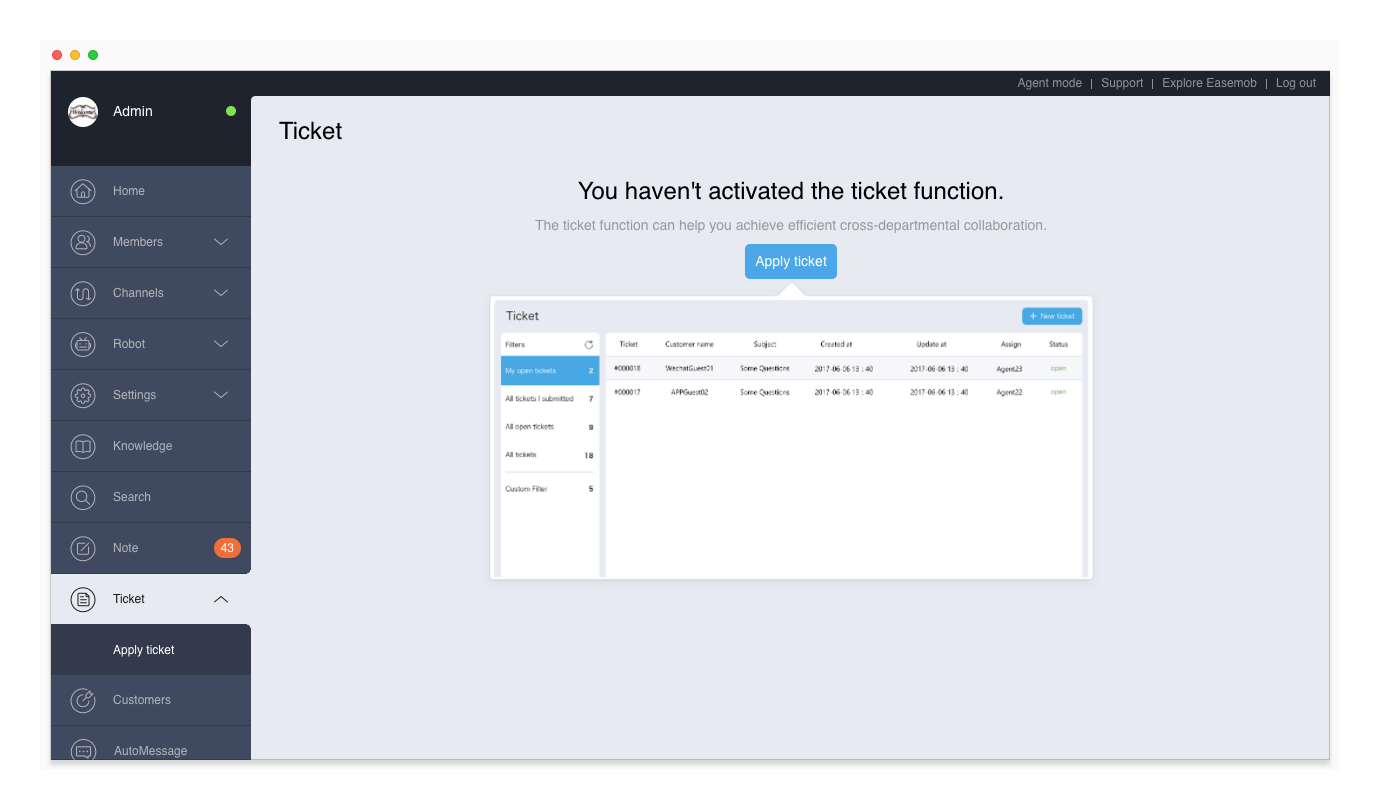
Set the Help Topics
Help topics are used to classify tickets. To set the help topics. go to “Admin Mode > Ticket > Ticket Help Topics”.
Set the Priorities
Priority is used to mark the urgency or importance of a ticket. To set the priority options, go to “Admin Mode > Ticket > Ticket Priorities”.
Set Webhook
Webhook is used to push ticket-related data to a third-party server. To enable webhook, go to “Admin Mode > Ticket > Ticket Webhook”, enter the URL address of a third-party server and token, turn on “Ticket webhook”, and click “Save”.
Set the System Mailbox
The system mailbox is used to send ticket-related progress and other information to users' mailboxes. To set the system mailbox, go to “Admin Mode > Ticket > Mailbox Settings”. When you complete the system mailbox settings and enable the system mailbox, all public replies to tickets will be sent to the users by email.