目录
Connect with Web
Web access is available in two ways: adding a chat window to your desktop page, or adding an H5 web chat address for your App or WeChat official account.
Chat Window
When you already have a website, you can easily handle requests from your site users by adding a chat window to your site.
Step 1: Sign Up
Go to the Sign Up page, fill in your email address, password and other information to sign up to Hyphenate Customer Engagement Cloud.
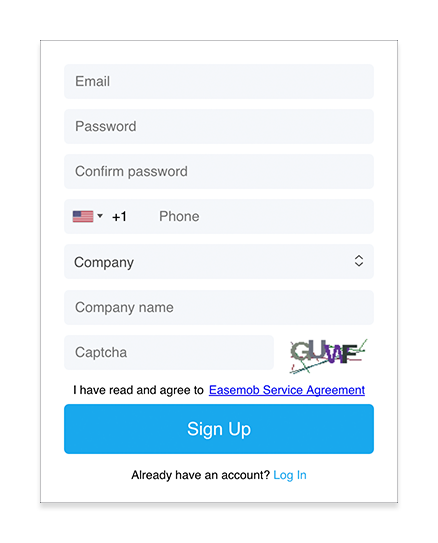
Step 2: Add a Chat Window
Log in to Hyphenate Customer Engagement Cloud, go to “Admin Mode > Channels > Web”.
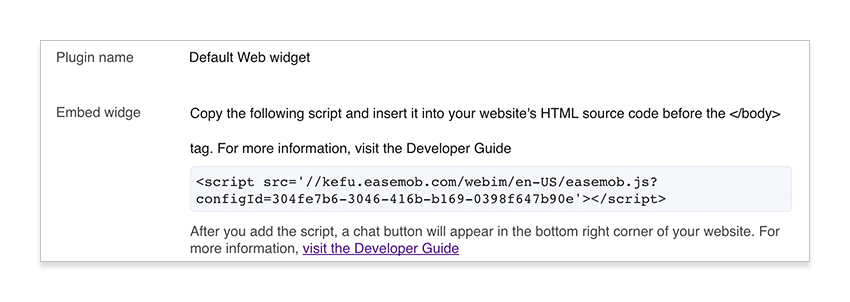
2. Follow the instructions to copy the code from the interface and paste it into your site's source code before the </body> tag. Then, save and publish the site. A “Contact us” button will appear in the bottom right corner of your site.
When a user clicks the “Contact us” button and sends a message, you can reply to the message on the Conversations page.
Step 3: Set the Chat Window
On the “Admin Mode > Channels > Web” page, set the functions, theme, billboard and brand of the chat window.
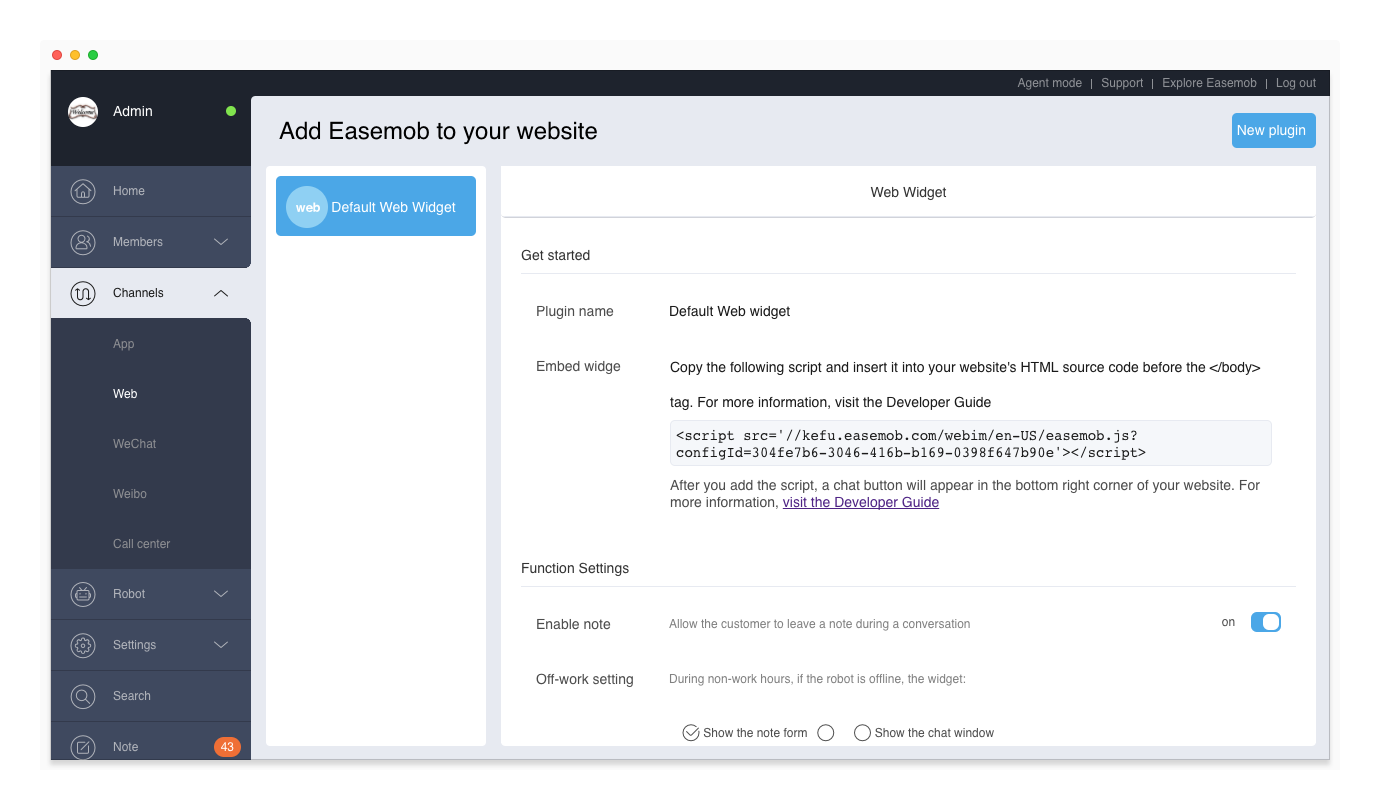
See Also
You can further customize the chat window. For more information, see Web Widget Integration.
H5 Web Page
If you need to use the H5 web page to handle user inquiries, you can add a H5 web link to your App or WeChat official account.
Step 1: Sign Up
Go to the Sign Up page, fill in your email address, password and other information to sign up to Hyphenate Customer Engagement Cloud.
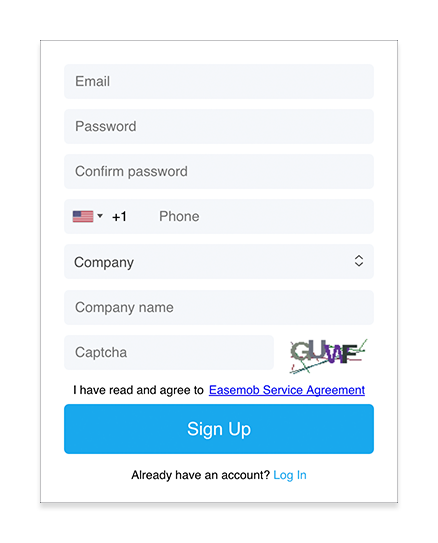
Step 2: Create an H5 Web Page
Log in to Hyphenate Customer Engagement Cloud, go to “Admin Mode > Channels > App”. Obtain the configId, shown in the following figure.
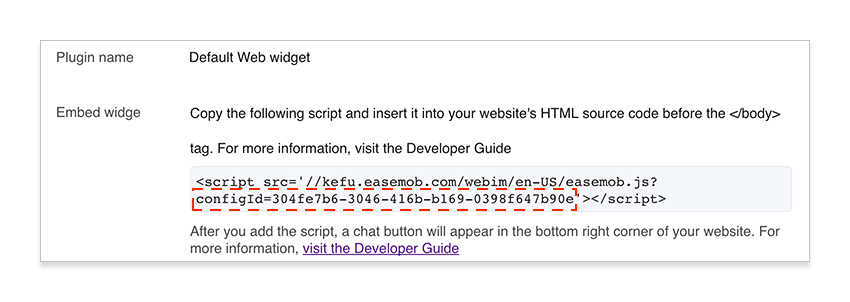
2. Set the value of configId to the location of xxxx in the following URL to get the H5 web address. You can add this address to your mobile App or WeChat official account.
https://kefu.easemob.com/webim/en-US/im.html?configId=xxxx
When a user enters the H5 web page and sends a message, you can reply to the message on the Conversations page.
Step 3: Set the H5 Web Page
On the “Admin Mode > Channels > Web” page, set the functions, theme, billboard and brand of the chat window.
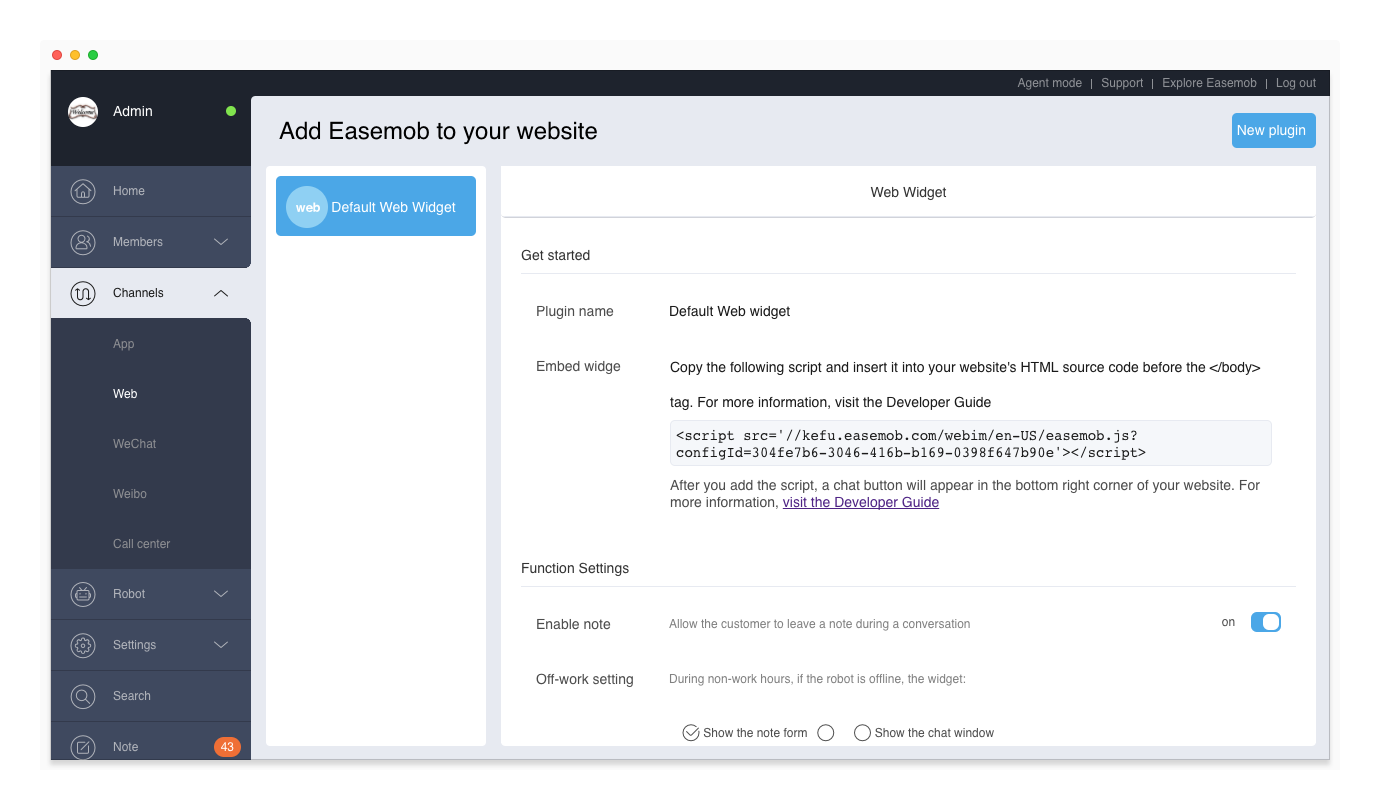
See Also
You can further customize the H5 web page. For more information, see Web Widget Integration.